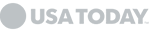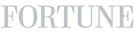Comprehensive Guide to Sonos Speaker Setup in the United States
Setting up a Sonos speaker system in your home can revolutionize your audio experience, providing high-quality sound and seamless integration with your existing technology. This guide will cover everything you need to know about Sonos speaker setup, from initial installation to troubleshooting common issues, ensuring you get the most out of your Sonos sound system.
Why Choose Sonos?
Sonos is renowned for its exceptional audio quality, ease of use, and robust wireless capabilities. Whether you’re setting up a single speaker or a comprehensive home audio system, Sonos offers flexibility and superior performance.
Initial Sonos Speaker Setup
1. Unbox Your Sonos SpeakerBegin by unboxing your Sonos speaker. Ensure you have all the necessary components, including the power cord, Ethernet cable (if needed), and any mounting hardware.
2. Place Your SpeakerPosition your speaker in the desired location. For optimal sound quality, place it at ear level and avoid obstructions that could block sound waves.
3. Connect to PowerPlug the speaker into a power outlet. The LED light will start flashing, indicating that the speaker is powering up.
4. Download the Sonos AppDownload the Sonos app on your smartphone or tablet. The app is available on both the Apple App Store and Google Play Store. Open the app and create a Sonos account if you don’t already have one.
5. Connect to Wi-FiFollow the in-app instructions to connect your speaker to your home Wi-Fi network. This step is crucial for seamless operation and integration with other devices.
6. Add Your Speaker to the AppSelect “Add a Sonos Component” in the app and follow the prompts to add your new speaker. The app will guide you through the setup process, including firmware updates if necessary.
7. Customize Your SettingsOnce your speaker is connected, customize your settings within the app. Adjust the EQ settings to your preference, set up stereo pairs if you have multiple speakers, and create room groups for multi-room audio.
Advanced Sonos Sound System Installation
For those looking to set up a more complex Sonos sound system, follow these additional steps:
1. Connect Additional SpeakersRepeat the initial setup process for each additional Sonos speaker. Ensure each speaker is added to the same Wi-Fi network.
2. Set Up Sonos Home TheaterFor a home theater setup, connect your Sonos Beam, Playbar, or Playbase to your TV using the provided optical or HDMI cable. Add rear speakers and a Sub for a full surround sound experience.
3. Configure Multi-Room AudioIn the Sonos app, create room groups to link speakers in different rooms. This allows you to play synchronized music throughout your home or different tracks in each room.
4. Integrate with Voice AssistantsSonos speakers are compatible with voice assistants like Amazon Alexa and Google Assistant. Enable the desired voice assistant in the Sonos app and follow the prompts to link your accounts. You can now control your Sonos system with voice commands.
Troubleshooting and Repair
Common Issues and FixesIf you encounter issues with your Sonos speaker, try these common fixes:
- Speaker Not Connecting to Wi-Fi: Ensure your Wi-Fi network is working properly. Restart your router and the Sonos speaker. Move the speaker closer to the router if necessary.
- Audio Dropouts: Check for Wi-Fi interference from other devices. Change the wireless channel in your router settings.
- Speaker Not Showing in App: Ensure the speaker is powered on and connected to the same Wi-Fi network as your device. Restart the app and the speaker.
If your speaker requires professional repair, contact Sonos support or find a certified repair service near you. Common repairs include fixing power issues, replacing damaged components, and addressing software glitches.
Enhancing Your Sonos Experience
1. Regular UpdatesKeep your Sonos system up to date by regularly checking for firmware updates in the Sonos app. Updates often include new features, performance improvements, and bug fixes.
2. Explore Sonos FeaturesTake full advantage of Sonos features like Trueplay tuning, which adjusts the speaker’s sound based on the acoustics of your room. Experiment with different music services and radio stations available through the Sonos app.
3. Expand Your SystemConsider expanding your Sonos system with additional speakers or accessories like the Sonos Sub for deeper bass or the Sonos Amp to connect traditional audio equipment.
4. Custom IntegrationsFor advanced users, explore custom integrations with home automation systems like Control4 or Crestron. This allows for deeper customization and control over your home’s audio environment.
Conclusion
Setting up a Sonos speaker system in the United States is a straight forward process that can significantly enhance your home audio experience. Whether you’re installing a single speaker or a comprehensive home theater system, following these steps ensures a smooth setup and optimal performance. For ongoing support and enhancements, rely on professional Sonos services and stay updated with the latest features.