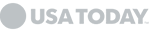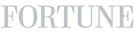Complete Guide to Ring Doorbell Installation
In today's technologically advanced world, Ring Doorbells have become essential for enhancing home security. Whether you are tech-savvy or a beginner, this comprehensive guide will walk you through the Ring Doorbell installation process step by step, ensuring that your new device is set up correctly and efficiently.
Understanding Ring Doorbells
Ring Doorbells are smart security devices that allow you to monitor your front door from anywhere using your smartphone. With features such as motion detection, two-way audio, and video recording, they provide an additional layer of security for your home.
Tools and Materials Needed
Before starting the installation, ensure you have the following tools and materials:
- Ring Doorbell Kit (includes the doorbell, mounting bracket, screws, and instructions)
- Power Drill
- Screwdriver
- Level
- Anchors (for mounting on brick or concrete)
- Tape Measure
- Smartphone or Tablet
- Wi-Fi Connection
Step-by-Step Guide to Ring Doorbell Installation
1. Choose the Right LocationSelecting the optimal location for your Ring Doorbell is crucial. It should be at an ideal height (about 48 inches from the ground) to capture visitors' faces and within range of your Wi-Fi signal.
2. Charge the BatteryIf you have a wireless Ring Doorbell, charge the battery using the provided USB cable. It typically takes a few hours to fully charge.
3. Download the Ring AppDownload the Ring app from the Apple App Store or Google Play Store. Create an account or log in if you already have one.
4. Connect to Wi-FiOpen the Ring app and select "Set Up a Device." Follow the on-screen instructions to connect your doorbell to your Wi-Fi network.
5. Mount the BracketUsing the level and tape measure, mark the drill holes on the wall where you will mount the bracket. Drill the holes and insert the anchors if needed. Attach the bracket using the provided screws.
6. Attach the DoorbellAlign the Ring Doorbell with the mounting bracket and secure it using the provided screws. Make sure it snaps into place.
7. Complete the Setup in the AppReturn to the Ring app to complete the setup process. This includes configuring motion settings and notifications according to your preferences.
Ring Doorbell Installation Service Near Me
If you prefer professional installation, many local services offer Ring Doorbell installation. A professional can ensure that your device is installed correctly and troubleshoot any issues that arise. To find a reliable service near you, search for "Ring Doorbell installation service near me" and read customer reviews.
Setting Up Ring Pro Doorbell
The Ring Pro Doorbell is a wired version that offers advanced features such as customizable motion zones and enhanced video quality. Here's how to set it up:
1. Turn Off PowerBefore starting, turn off the power at the breaker to avoid electrical hazards.
2. Remove Existing DoorbellRemove your existing doorbell and disconnect the wires. Keep the wires exposed for the Ring Pro installation.
3. Install the Pro Power KitThe Pro Power Kit is included in the Ring Pro package. Install it inside your existing doorbell chime according to the instructions.
4. Connect the WiresAttach the wires to the Ring Pro Doorbell. It doesn't matter which wire goes to which terminal.
5. Mount the DoorbellMount the Ring Pro Doorbell to the wall using the provided screws and bracket.
6. Restore Power and Complete SetupTurn the power back on and follow the Ring app instructions to complete the setup.
Setup Ring Doorbell with Google Home
Integrating your Ring Doorbell with Google Home allows you to use voice commands to view your doorbell's live feed. Here's how to set it up:
1. Open the Google Home AppEnsure you have the Google Home app installed on your smartphone.
2. Add DeviceIn the Google Home app, tap the "+" icon and select "Set up device." Choose "Works with Google."
3. Link Ring AccountSearch for "Ring" and follow the prompts to link your Ring account with Google Home.
4. Assign Doorbell to a RoomAssign your Ring Doorbell to a room in your Google Home app to organize your devices.
5. Use Voice CommandsYou can now use commands like "Hey Google, show me the front door" to view your Ring Doorbell feed on your Google Nest Hub or other Google Assistant-enabled devices.
Wireless Doorbell Repair
If your wireless doorbell is malfunctioning, troubleshooting and repair can often resolve the issue. Common problems include connectivity issues, dead batteries, and interference. Here's how to address these issues:
1. Check the BatteryEnsure the battery is charged. Replace it if necessary.
2. Check Wi-Fi ConnectionMake sure your doorbell is within range of your Wi-Fi network and that the signal is strong.
3. Reset the DeviceReset your doorbell by holding the reset button for 15 seconds. Reconnect it to the app and Wi-Fi.
4. InterferenceEnsure there are no large metal objects or electronic devices causing interference.
Wireless Doorbell Setup
Setting up a wireless doorbell is straightforward. Here's a quick guide:
1. Charge or Insert BatteriesCharge the doorbell battery or insert new batteries.
2. Download the AppDownload the manufacturer's app on your smartphone.
3. Connect to Wi-FiOpen the app and follow the instructions to connect the doorbell to your Wi-Fi network.
4. Mount the DoorbellMount the doorbell at the desired location using the provided screws or adhesive.
5. Complete the SetupFollow the app instructions to complete the setup and customize settings.
Conclusion
Installing a Ring Doorbell is a great way to enhance your home security. Whether you opt for a DIY approach or professional installation, the process is straightforward with the right tools and guidance. For those looking to integrate with smart home systems like Google Home, the setup is simple and adds another layer of convenience.