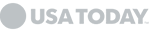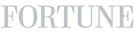Google Home Installation: Your Ultimate Guide
In the age of smart technology, Google Home has emerged as a leading solution for smart home automation. This comprehensive guide will walk you through everything you need to know about Google Home installation, how to fix common issues, and set up a fully integrated smart home. By the end of this article, you'll have a detailed understanding of how to set up, troubleshoot, and maximize the use of your Google Home device.
Understanding Google Home
Google Home is a smart speaker powered by Google Assistant, allowing you to control various smart devices, stream music, set reminders, and much more using voice commands. Its integration with numerous smart home devices makes it a central hub for home automation.
Why Choose Google Home?
- Voice Control: Seamlessly control your home with voice commands.
- Smart Integration: Works with a wide range of smart home devices.
- Personal Assistant: Get reminders, weather updates, and manage your schedule.
- Entertainment: Stream music, podcasts, and more from various services.
Google Home Device Setup
Setting up your Google Home device is straightforward. Follow these steps for a smooth installation process:
Step-by-Step Google Home Installation- Unbox Your Device: Carefully unbox your Google Home device and plug it into a power outlet.
- Download the Google Home App: Available on both iOS and Android, download the Google Home app from your app store.
- Open the App: Open the app and sign in with your Google account.
- Add Device: Tap on the "+" icon and select "Set up device" then "New devices".
- Select Your Home: Choose your home from the list or create a new one.
- Connect to Wi-Fi: Follow the prompts to connect your Google Home device to your Wi-Fi network.
- Link Services: Link your music streaming services, video services, and other smart home devices.
- Voice Match: Set up Voice Match to allow Google Assistant to recognize different voices in your household.
Fixing Common Google Home Issues
Google Home Not WorkingIf your Google Home device is not working, follow these troubleshooting steps:
- Check Power: Ensure your device is plugged in and the power outlet is functional.
- Restart Device: Unplug the device, wait for 10 seconds, and plug it back in.
- Check Wi-Fi Connection: Make sure your device is connected to the correct Wi-Fi network.
- Update Firmware: Ensure your Google Home app and device firmware are up to date.
- Factory Reset: If all else fails, perform a factory reset by holding the reset button on the device for about 15 seconds.
- Router Placement: Place your router and Google Home device closer together to avoid signal interference.
- Network Bandwidth: Ensure your network has sufficient bandwidth to support multiple devices.
- Reboot Router: Sometimes, rebooting your router can resolve connectivity issues.
Setting Up Google Assistant
Google Assistant is the voice behind Google Home. Setting it up correctly enhances your smart home experience.
How to Set Up Google Assistant- Open Google Home App: Ensure you are signed in with your Google account.
- Access Assistant Settings: Tap on your profile icon, then "Assistant settings".
- Customize Preferences: Set your preferred voice, language, and personal preferences.
- Voice Match: Train Google Assistant to recognize your voice for personalized responses.
- Link Accounts: Link your Google account to services like Google Calendar, Google Maps, and others for a personalized experience.
Google Home Smart Home Setup
Integrating your Google Home with other smart devices creates a seamless smart home environment.
Compatible DevicesGoogle Home works with a wide range of smart devices including:
- Smart Lights: Control lights from brands like Philips Hue, TP-Link, and others.
- Smart Thermostats: Adjust your home's temperature with Nest, Ecobee, and other smart thermostats.
- Smart Plugs: Control appliances with smart plugs from Belkin, Kasa, and others.
- Smart Locks: Enhance home security with smart locks from August, Schlage, and more.
- Smart Cameras: Monitor your home with smart cameras from Arlo, Nest, and others.
- Open Google Home App: Ensure all devices are on the same Wi-Fi network.
- Add Devices: Tap on the "+" icon, then "Set up device" and "Works with Google".
- Link Devices: Search for the device brand and follow the prompts to link it to your Google Home.
- Organize Devices: Group devices by rooms for easier control.
- Create Routines: Set up routines to automate tasks like turning off lights at bedtime or adjusting the thermostat in the morning.
Google Support Services
When facing complex issues, Google Support Services can provide expert assistance.
Accessing Google Support- Google Home App: Use the in-app support feature for troubleshooting tips and contact options.
- Online Help Center: Visit the Google Support website for comprehensive guides and FAQs.
- Community Forums: Engage with other users and experts in Google Home forums.
- Customer Service: Contact Google customer service directly for more personalized help.
Advanced Google Home Features
Multi-Room AudioCreate a synchronized audio experience across multiple Google Home devices.
- Group Devices: Use the Google Home app to group devices together.
- Play Music: Stream music to the entire group for an immersive audio experience.
- Control Volume: Adjust volume levels for individual devices or the entire group.
Send voice messages to all Google Home devices in your home.
- Open Google Assistant: Say "Hey Google, broadcast" followed by your message.
- Receive Messages: All Google Home devices will play the broadcasted message.
Enhancing Security with Google Home
Voice Recognition SecurityEnable Voice Match to ensure that only recognized voices can access personal information.
Smart Lock IntegrationLink your smart locks with Google Home for voice-controlled access.
Routine Security ChecksSet up routines to check and report the status of your smart devices, ensuring your home remains secure.
Conclusion
Google Home offers a powerful and versatile solution for smart home automation. From Google Home installation to setting up Google Assistant, integrating smart devices, and troubleshooting common issues, this guide covers everything you need to know. By following these steps, you can create a seamless and efficient smart home environment, ensuring convenience, security, and enhanced living.